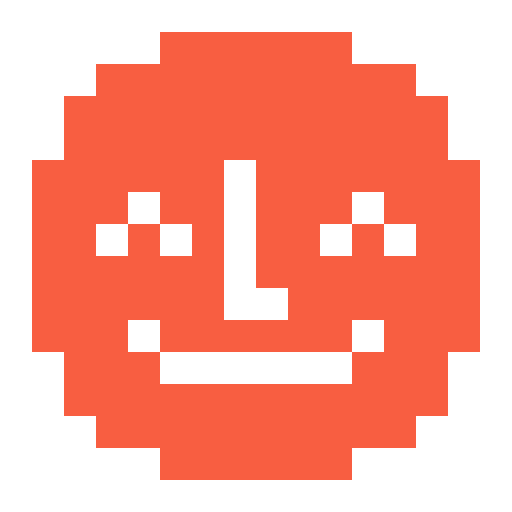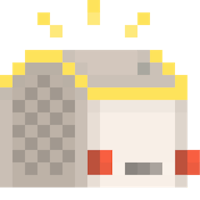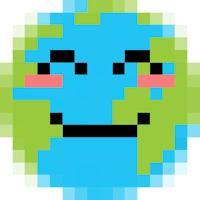Categorise your cards in the app
“I have all these cards in my Yoto App, is there any way I can group them together?”
Yep, you can now organise your digital cards with Groups.
Note: This is being gradually rolled out over the week, so if you don’t see the option yet, please be patient—but read on so you’re ready to get started!
What are Groups?
Groups are like folders for your digital Yoto cards. They make it easy for you to categorise your content in the Yoto App (and quickly find that card your child has been asking for since they got into the car).
So, they’re playlists?
Groups aren’t playlists, because each card doesn’t automatically play after the other. They’re more like collections.
Which Groups can I create?
You can make as many Groups you like, each with as many cards as you like. How you curate them is up to you!
Here are some ideas to get you started:
A Group for each child
A Group for bedtime stories
A Group for activities
A Group for new cards
A Group for their current favourites
A Group for stories that are 15 minutes or less
Can I have the same card in different Groups?
Ab-so-lutely!
How do I create a Group?
Step 1: Press “+ add a group” at the top of your Library screen.
Step 2: Give your Group a name
Step 3: Choose a fun icon for your Group
Step 4: Add any cards from your library, including Make Your Own cards, sleep sounds, podcasts and radio stations.
Do I need to buy separate digital cards to use Groups?
To turn any Yoto Card in a digital Yoto Card, you just need to pop it in your Yoto Player or Yoto Mini and like that clicks fingers a digital version will appear in the library tab of your Yoto app. From there, you can create the Groups you like.
Groups exist thanks to our wonderful community here on Yoto Space.
No, really! Here’s the original suggestion:
Join now and have a say in what we build next.