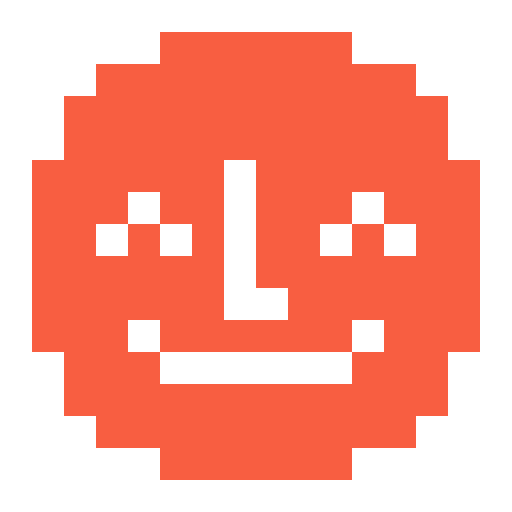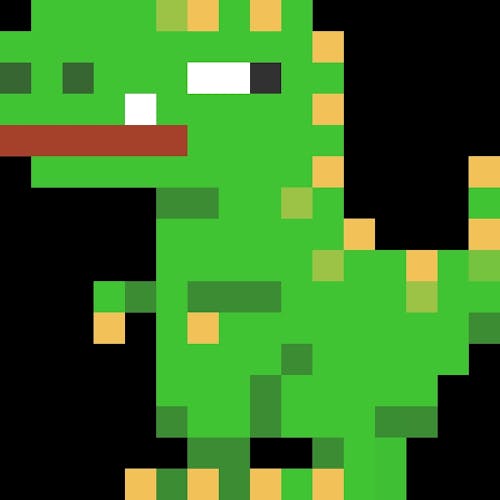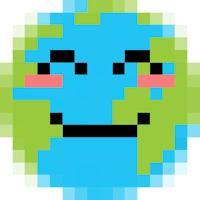Canva is a site that Yoto families have told us they use to make images for card art. There’s a free version you can join, and also a premium one that unlocks even more templates and features.
Once you’ve joined or logged-in go to the search bar underneath where it says ‘What will you design today’ and type in ‘Rectangle Sticker Portrait’ and then click on the matching search result.
If you have an account already this link should take you straight to these templates
You’ll then be presented with a really big selection of templates to choose from. It’s important to look out for any that have a $ or £ paid in the bottom corner, which means you’ll have to purchase those, or a small crown icon, which means it’s only available to Canva Premium members. All other templates, and there are lots and lots, are free to use.
You can also favourite ones you like by clicking the star in the top right as you hover over and start to build up a library of designs you like.
I’m going to demo some of the features using this template.

In some templates the text is not always editable, but in this one it is. If you click on the text you’ll be able to change the type and in the taskbar above you can alter the size by pressing + and - until it fits. Text is often broken into separate words per line to help preserve the layout style.
You can see here I’ve now changed the text

I then clicked on the Elements button in the left hand vertical menu, this then brings up a selection of lots of icons or elements. I wanted to add a car in to match the theme so I searched for ‘car’ and clicked graphics to find one I liked. To make room on the design I deleted the boombox graphic by clicking on it to highlight it and pressing delete, you’ll be able to do this with most elements on a template if you want to create more space.
I then dragged over the car I wanted to use, I changed the colour to white by clicking on the small button next to Edit with its current colour and selecting a new one. I also stretched its size by pulling out the corners and moved it a little so it looked right. Finally I moved and expanded the pink box behind it a little

When I was ready to download I clicked on File in the top menu, then Download.
It’s fine to use the standard download settings as the image will be a great resolution to print from and some other options are only available to Canva Premium users.
Once you have downloaded the png you can drop onto a sticker sheet of your choice and get printing.
As we’ve mentioned before it’s always a good idea to download the print template from whoever manufacturers your label and use that. One final tip is that you might need to open your image and rotate it to become landscape before you drop it into the printer template so it appears the right way round.
Open it in whatever image software you use and look for this icon, or a similar one. Once the image is on its side it is good to go.

Please feel free to add any other Canva tips below and please share any creations you’ve made as we’d love to see them.